Tracing
By default, we use Jaeger for request tracing within oCIS. You can follow these steps to get started:
- Start Jaeger by using the all-in-one docker image:
docker run -d --name jaeger \ -e COLLECTOR_ZIPKIN_HTTP_PORT=9411 \ -p 5775:5775/udp \ -p 6831:6831/udp \ -p 6832:6832/udp \ -p 5778:5778 \ -p 16686:16686 \ -p 14268:14268 \ -p 14250:14250 \ -p 9411:9411 \ jaegertracing/all-in-one:1.17 - Every single oCIS service has its own environment variables for enabling and configuring tracing.
- You can enable and configure tracing on each service individually. For example, enable tracing
in Reva when starting the oCIS single binary like this:
REVA_TRACING_ENABLED=true \ REVA_TRACING_ENDPOINT=localhost:6831 \ REVA_TRACING_COLLECTOR=http://localhost:14268/api/traces \ ./bin/ocis server - Enabling and configuring tracing on oCIS itself will forward the configuration to all services:
If you want to set individual tracing configuration for each service, make sure to set
OCIS_TRACING_ENABLED=true \ OCIS_TRACING_ENDPOINT=localhost:6831 \ OCIS_TRACING_COLLECTOR=http://localhost:14268/api/traces \ ./bin/ocis serverOCIS_TRACING_ENABLED=false.
- You can enable and configure tracing on each service individually. For example, enable tracing
in Reva when starting the oCIS single binary like this:
- Make the actual request that you want to trace.
- Open up the Jaeger UI to analyze request traces.
For more information on Jaeger, please refer to their Documentation.