oCIS with Keycloak
- oCIS and Keycloak running behind Traefik as reverse proxy
- Keycloak acting as the IDP for oCIS
- Traefik generating self-signed certificates for local setup or obtaining valid SSL certificates for a server setup
The docker stack consists 4 containers. One of them is Traefik, a proxy which is terminating ssl and forwards the requests to oCIS in the internal docker network. It
is also responsible for redirecting requests on the OIDC discovery endpoints (e.g. .well-known/openid-configuration) to the correct destination in Keycloak.
Keycloak add two containers: Keycloak itself and a PostgreSQL as database. Keycloak will be configured as oCIS’ IDP instead of the internal IDP LibreGraph Connect
The other container is oCIS itself, running all services in one container. In this example oCIS uses the oCIS storage driver
- Linux server with docker and docker-compose installed
- Three domains set up and pointing to your server
- ocis.* for serving oCIS
- keycloak.* for serving Keycloak
- traefik.* for serving the Traefik dashboard
See also example server setup
-
Clone oCIS repository
git clone https://github.com/owncloud/ocis.git -
Go to the deployment example
cd ocis/deployments/examples/ocis_keycloak -
Open the
.envfile in a text editor.The file by default looks like this:
# If you're on a internet facing server please comment out following line. # It skips certificate validation for various parts of oCIS and is needed if you use self signed certificates. INSECURE=true ### Traefik settings ### # Serve Traefik dashboard. Defaults to "false". TRAEFIK_DASHBOARD= # Domain of Traefik, where you can find the dashboard. Defaults to "traefik.owncloud.test" TRAEFIK_DOMAIN= # Basic authentication for the dashboard. Defaults to user "admin" and password "admin" TRAEFIK_BASIC_AUTH_USERS= # Email address for obtaining LetsEncrypt certificates, needs only be changed if this is a public facing server TRAEFIK_ACME_MAIL= ### oCIS settings ### # oCIS version. Defaults to "latest" OCIS_DOCKER_TAG= # Domain of oCIS, where you can find the frontend. Defaults to "ocis.owncloud.test" OCIS_DOMAIN= # ownCloud Web openid connect client id. Defaults to "ocis-web" OCIS_OIDC_CLIENT_ID= ### Keycloak ### # Domain of Keycloak, where you can find the management and authentication frontend. Defaults to "keycloak.owncloud.test" KEYCLOAK_DOMAIN= # Realm which to be used with oCIS. Defaults to "oCIS" KEYCLOAK_REALM= # Admin user login name. Defaults to "admin" KEYCLOAK_ADMIN_USER= # Admin user login password. Defaults to "admin" KEYCLOAK_ADMIN_PASSWORD=You are installing oCIS on a server and Traefik will obtain valid certificates for you so please remove
INSECURE=trueor set it tofalse.If you want to use the Traefik dashboard, set TRAEFIK_DASHBOARD to
true(default isfalseand therefore not active). If you activate it, you must set a domain for the Traefik dashboard inTRAEFIK_DOMAIN=e.g.TRAEFIK_DOMAIN=traefik.owncloud.test.The Traefik dashboard is secured by basic auth. Default credentials are the user
adminwith the passwordadmin. To set your own credentials, generate a htpasswd (e.g. by using an online tool or a cli tool).Traefik will issue certificates with LetsEncrypt and therefore you must set an email address in
TRAEFIK_ACME_MAIL=.By default oCIS will be started in the
latestversion. If you want to start a specific version of oCIS set the version toOCIS_DOCKER_TAG=. Available versions can be found on Docker Hub.Set your domain for the oCIS frontend in
OCIS_DOMAIN=, e.g.OCIS_DOMAIN=ocis.owncloud.test.If you want to change the OIDC client id of th ownCloud Web frontend, you can do this by setting the name to
OCIS_OIDC_CLIENT_ID=.Set your domain for the Keycloak administration panel and authentication endpoints to
KEYCLOAK_DOMAIN=e.g.KEYCLOAK_DOMAIN=keycloak.owncloud.test.Changing the used Keycloak realm can be done by setting
KEYCLOAK_REALM=. This defaults to the oCIS realmKEYCLOAK_REALM=oCIS. The oCIS realm will be automatically imported on startup and includes our demo users.You probably should secure your Keycloak admin account by setting
KEYCLOAK_ADMIN_USER=andKEYCLOAK_ADMIN_PASSWORD=to values other thanadmin.Now you have configured everything and can save the file.
-
Start the docker stack
docker-compose up -d -
You now can visit oCIS, Keycloak and Traefik dashboard on your configured domains. You may need to wait some minutes until all services are fully ready, so make sure that you try to reload the pages from time to time.
For a more simple local ocis setup see Getting started
This docker stack can also be run locally. One downside is that Traefik can not obtain valid SSL certificates and therefore will create self-signed ones. This means that your browser will show scary warnings. Another downside is that you can not point DNS entries to your localhost. So you have to add static host entries to your computer.
On Linux and macOS you can add them to your /etc/hosts file and on Windows to C:\Windows\System32\Drivers\etc\hosts file like this:
127.0.0.1 ocis.owncloud.test
127.0.0.1 traefik.owncloud.test
127.0.0.1 keycloak.owncloud.test
After that you’re ready to start the application stack:
docker-compose up -d
Open https://keycloak.owncloud.test in your browser and accept the invalid certificate warning.
Open https://ocis.owncloud.test in your browser and accept the invalid certificate warning. You now can login to oCIS with the demo users. You may need to wait some minutes until all services are fully ready, so make sure that you try to reload the pages from time to time.